The People section of the app under Union-Wide Resources is where you should add people that you want members of your union to be able to contact them. You can assign people to appear in directories assigned to the whole union, specific bargaining units, locations or groups.
People are not related to the users registered for the site.
Table Of Contents
Add a Person
- Login to the app manager
- On the menu on the left under Union-Wide Resources click on People:
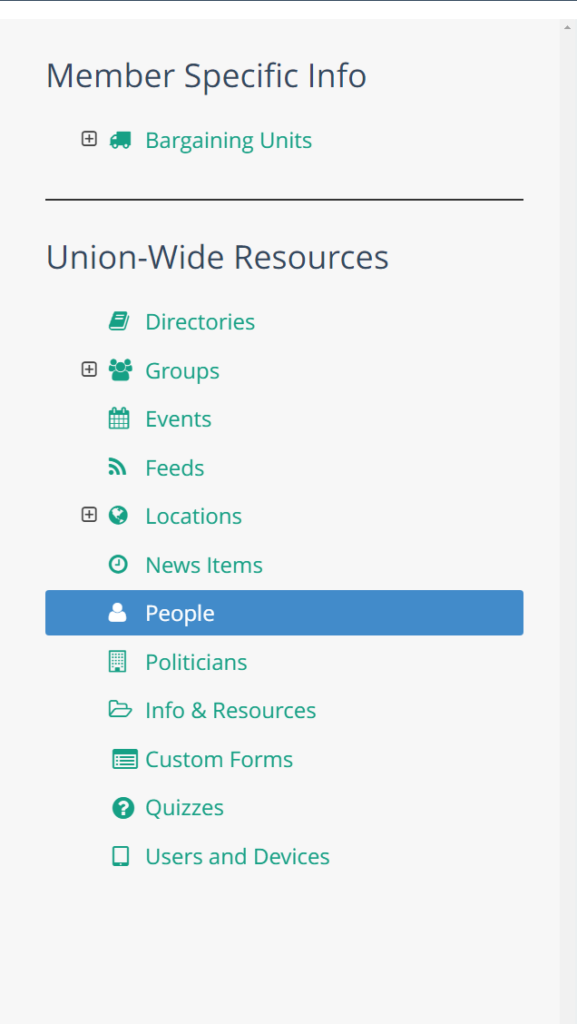
- Click on New Person:
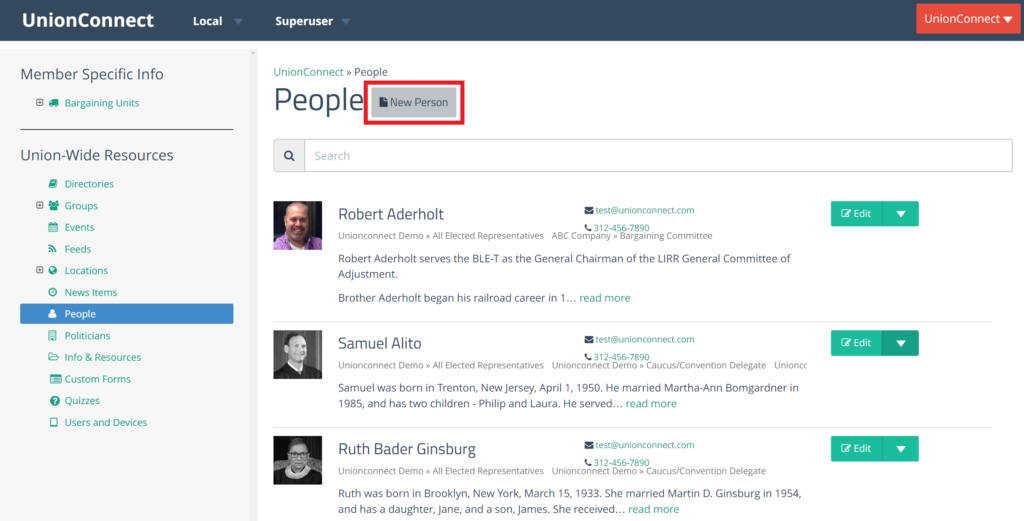
- Fill out the information in the person creation form
- First Name – The person’s first name
- Last Name – The person’s last name
- Title – The person’s position title (ex: President, Vice President, Treasurer, Steward)
- Phone 1 & 2 – Phone number where members can easily reach this person
- Email – The person’s email
- Photo – A picture of the person
- Bio – A short biography of the person
- Click Create Person when you are done filling out the creation form
Remove a Person
- Login to the app manager
- On the menu on the left under Union-Wide Resources click on People:
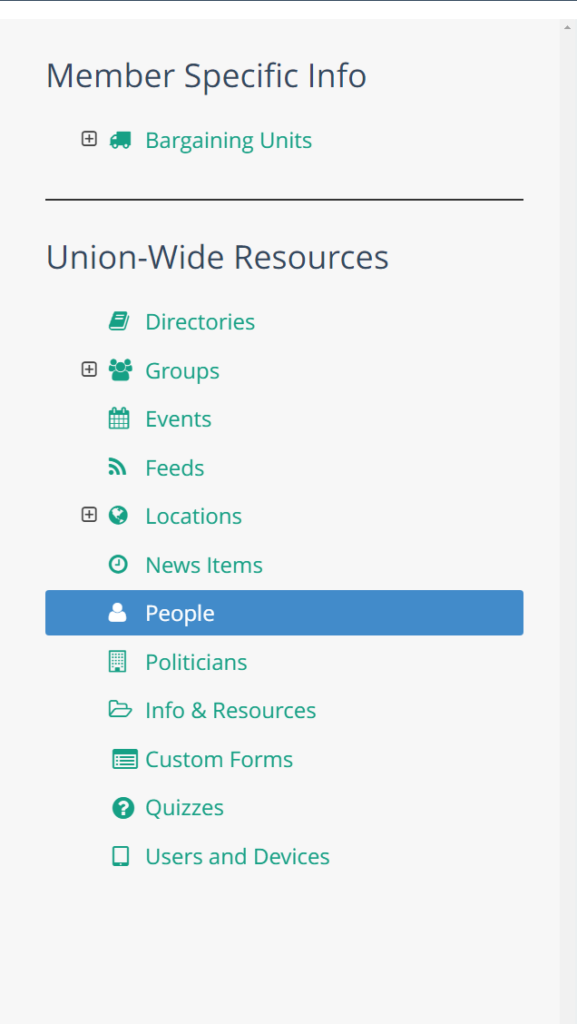
- Search for the person you want to remove
- Click the green dropdown next to their name. Click Delete:
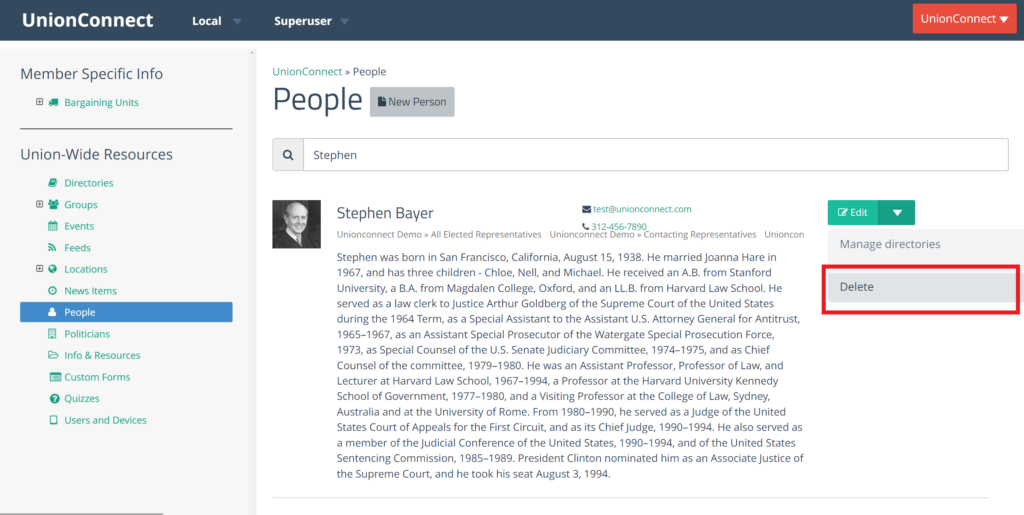
- When it asks “Are you sure?” click Ok
Add or Remove a Person from a Directory
People can be assigned to any directory associated with a bargaining unit, location, group, or the entire local.
- Login to the app manager
- On the menu on the left under Union-Wide Resources click on People:
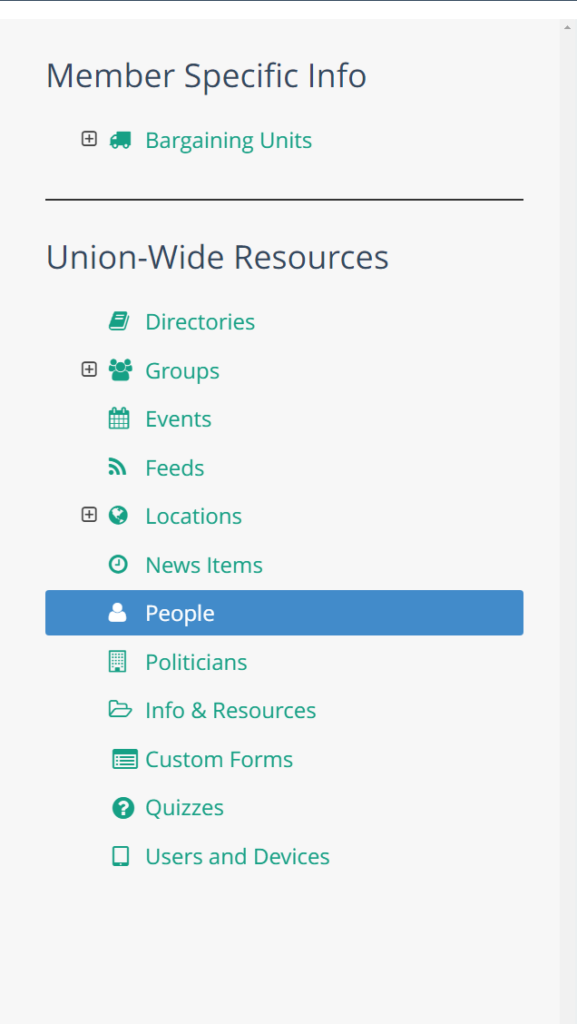
- Search for the person you want to add/remove into a Bargaining Unit, Union-wide Directory, Group, or Location
- Click on the green dropdown arrow and then click Manage Directories:
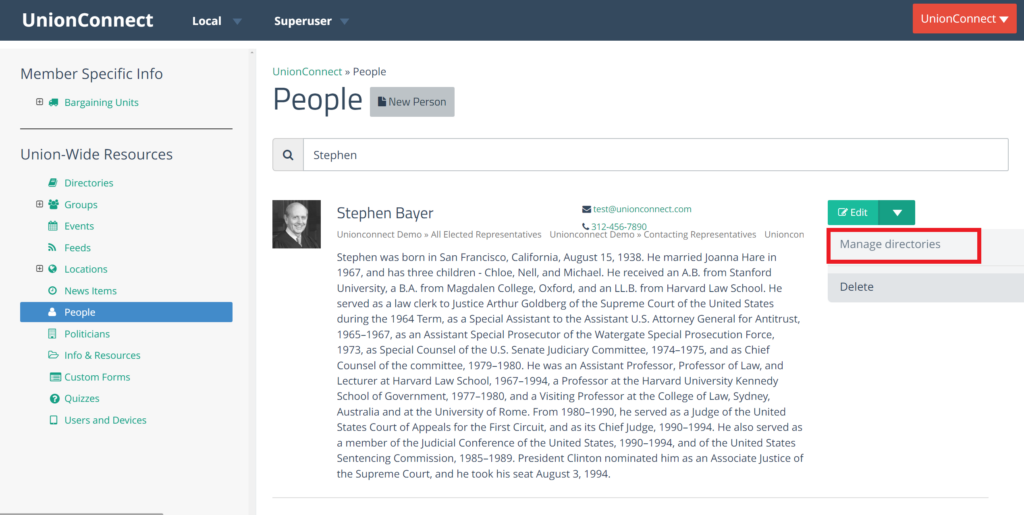
- A box should appear with tabs representing the different possible directory locations: Local, Bargaining Unit, Locations, and Group. Navigate to whichever of these directories you’d like to add the person to.
- Local – Union-wide directories
- Bargaining Unit – All the directories associated with each bargaining unit
- Location – All the directories associated with each location
- Group – All the directories associated with each group
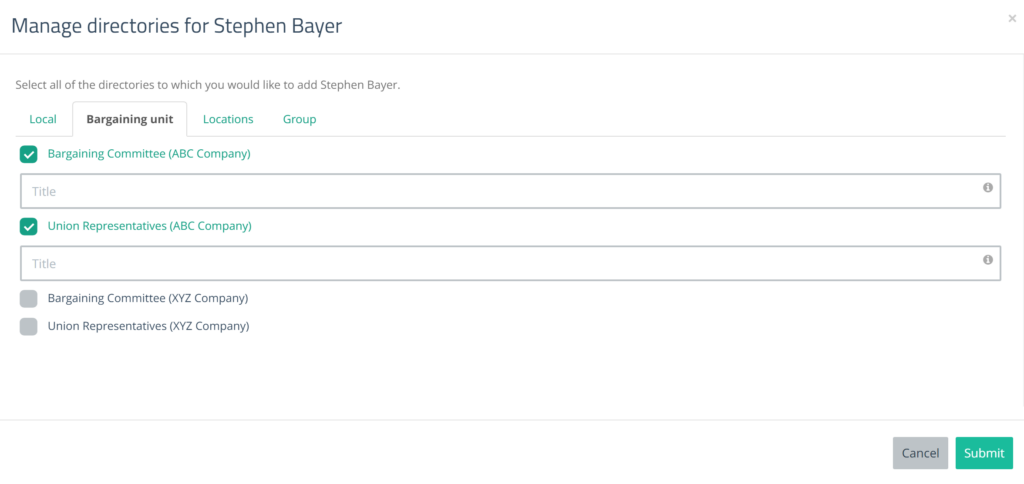
- Check off the directories where you want this person to be displayed. When finished, click Submit
