News
The news feature of the app works just like a news feed for any other platform. News can be displayed union-wide or for specific bargaining units and groups.
Adding a News Story
- Login to the dashboard
- If you’d like to add a news story to a bargaining unit, navigate to that bargaining unit and click on the News Items section. If you’d like to add a news story to the whole union, click on the News Items section under Union-Wide Resources
- Click New News Item in…
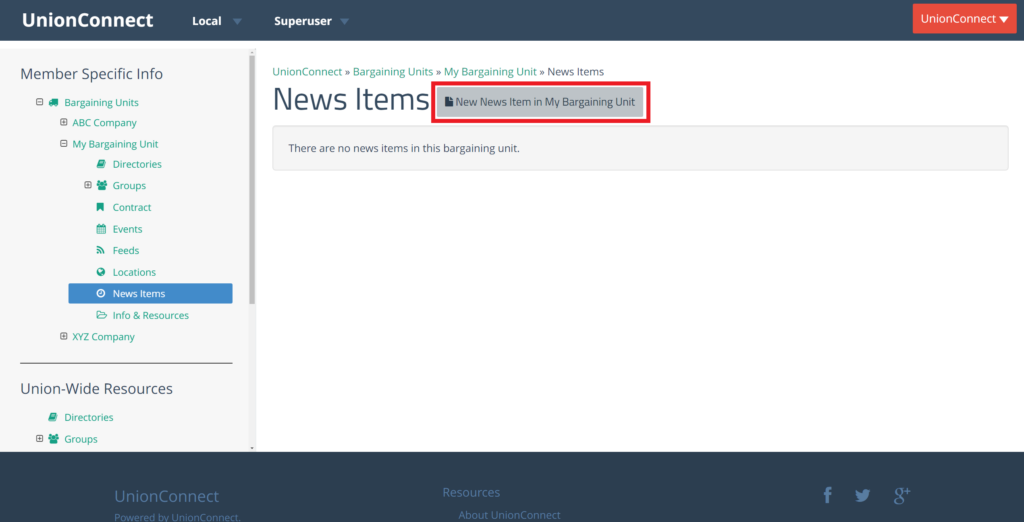
- Fill out the New Article form
- Title – The desired title of the article
- URL – If you want to link the article to another website, add the link to the website here
- Body – The body text for the article you want to add
- Feature image – If you decide to make the post featured, the image you upload here will be displayed with the article
- Visibility – Changes who can view the articles
- Click Create Article
Delete News Story
- Login to the dashboard
- Find the news story under the bargaining unit, group, or union-wide section it is located in
- Click the dropdown arrow next to the news story and click Delete
Change News Story Location
This is how to move an existing article from one bargaining unit to another.
- Login to the dashboard
- Find the news story under the bargaining unit, group, or union-wide section it is located in
- Click the dropdown arrow next to the news story and click Manage associations
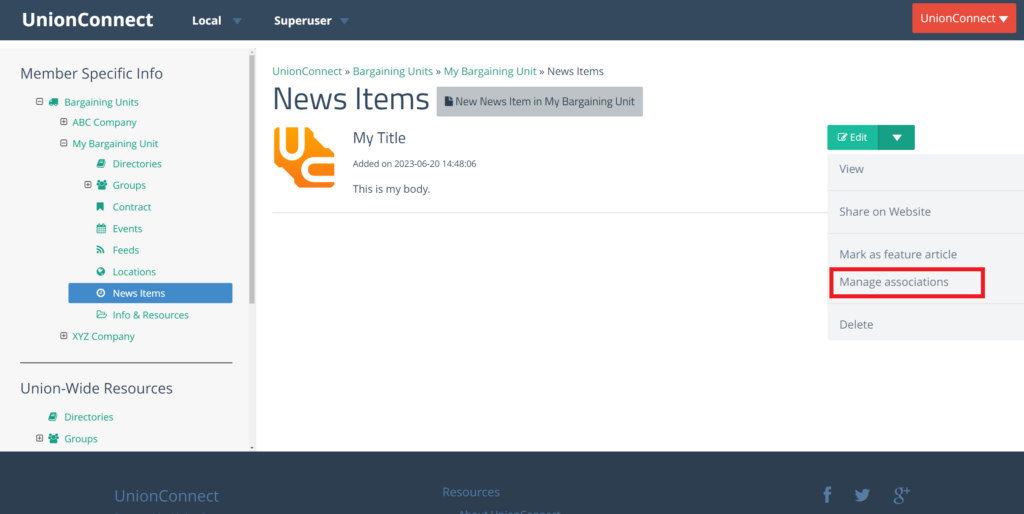
- Check off wherever you want the article to display
Make News Story Featured
Making a news story will make it appear on the home page of the app above the menu items. You can mark more than one news story as featured if you have the Allow multiple features articles setting set to on.
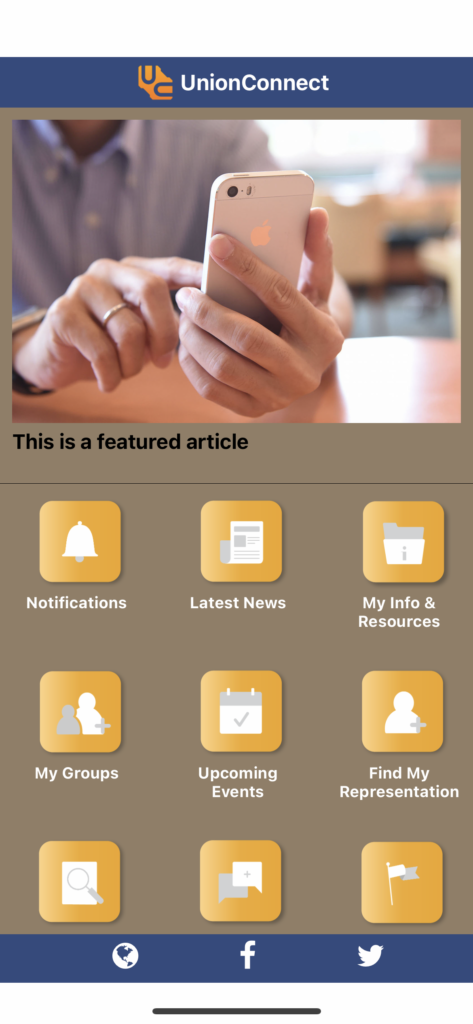
- Login to the dashboard
- Find the news story under the bargaining unit, group, or union-wide section it is located in
- Click the dropdown arrow next to the news story and click Mark as feature article
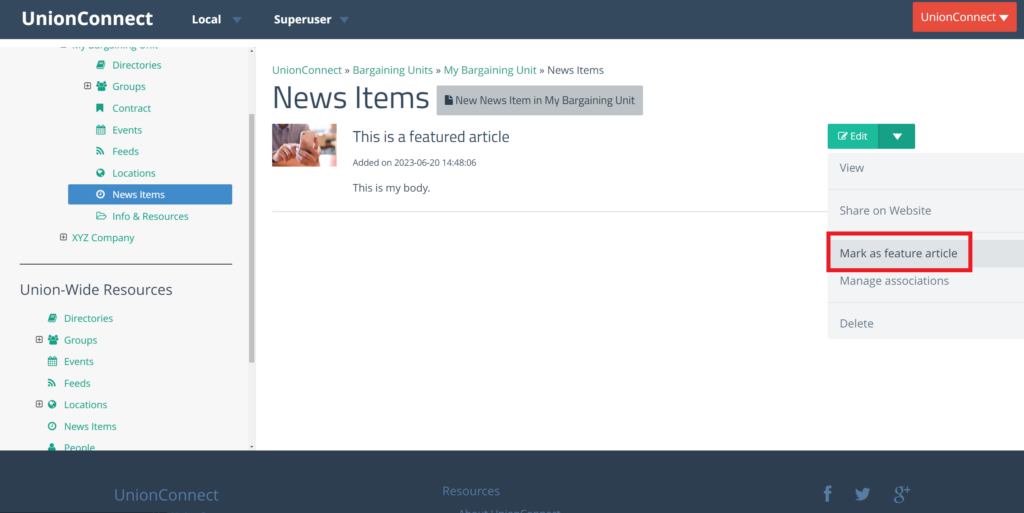
Feeds
Feeds are a way to broadcast news from other online sources in real-time. For example, you could use the feed from the New York Times to have their news articles appear on your website as they are posted.
Feeds can be added to a group, bargaining unit, or the union-wide section of the app. Any feed you create will appear in the Latest News section of the app for appropriate members.
Adding a Feed
- Login to the app manager
- From the left menu, click the Feeds item under whichever section you want to add it to (specific bargaining unit, group or union-wide section)
- Get the RSS link from the website you want to have a feed for. To do this you can copy and paste the URL of the website’s news section into an RSS feed extractor
- Click New Feed in…
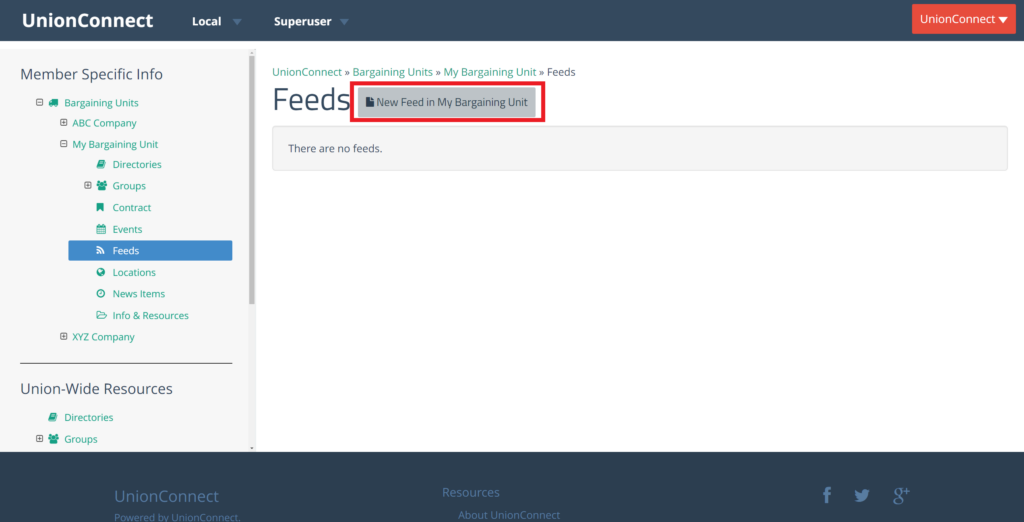
- Fill out the New Feed forum
- Title – The title of the feed
- Description – A short description of the feed
- URL – The link to the RSS feed
- Visibility – Who can view the feed
- When finished, click Create Feed to create the new feed
Events
Events are how you communicate upcoming events, meetings, conferences, etc. to your membership.
Adding an Event
- Login to the dashboard
- From the left menu, click the Events item under whichever section you want to add it to (specific bargaining unit, group or union-wide section)
- Click New Event in…
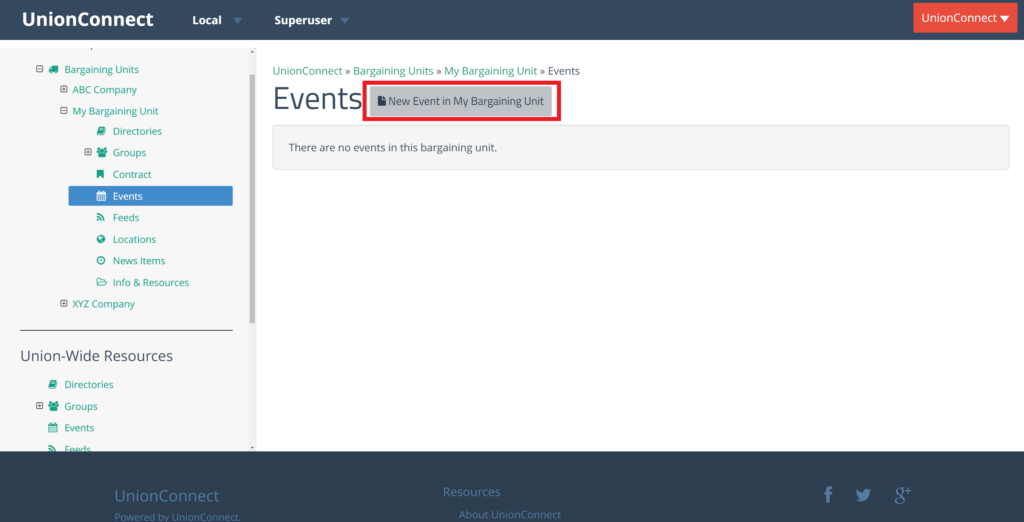
- Fill out the New Event forum
- Title – The title of the event
- Location – Where the event will be located
- Event Start – Date and time when the event starts
- Event End – Check this box if your event has a set end time
- Paid Event – Check this box if your event is pay-to-enter
- Description – A description of the event
- URL – When users tap on the event, they will go to the link specified here
- All Day – Check this box if your event lasts all day
- Click Create Event to create the new event
